The digital age has brought many benefits, but it has also introduced new challenges, especially for parents. Children today are spending more and more time on their devices, including iPhones. While technology is an important tool for learning and communication, excessive screen time can negatively impact children’s physical and mental health. That’s why it’s essential for parents to limit screen time on their kids’ iPhones. In this article, we’ll take a detailed look at how to do this effectively.
Understanding Screen Time for Kids on iPhone
Screen Time on iPhone is a feature that allows you to monitor and control your device usage, including your kids’. You can set limits for different categories of apps, such as social media, games, and entertainment. The feature also provides a weekly report that gives you insights into your kids’ device usage patterns.
Setting Limits on Screen Time for Kids on iPhone
The steps to limit screen time on your kids’ iPhones are straightforward, and here’s how to do it:
- Go to “Settings” on your child’s iPhone
- Tap on “Screen Time”
- Tap on “Turn On Screen Time”
- Tap on “Continue”
- Tap on “This is My Child’s [device]”
- Set a passcode (if you don’t have one already)
- Set your Screen Time limits for your child
Customizing Screen Time Limits for Kids on iPhone
After setting up Screen Time on your kids’ iPhones, you can customize the limits as per your requirements. Here’s how:
- Go to “Settings” on your child’s iPhone
- Tap on “Screen Time”
- Tap on “App Limits”
- Tap on “Add Limit”
- Select the category of apps you want to limit for your child
- Set a time limit for the selected category of apps
Setting Downtime for Kids on iPhone
Downtime on iPhone is a feature that allows you to set a specific time of day when only approved apps will be available. This is useful when you want your kids to disconnect from their devices and focus on other things, such as homework or sleep. Here’s how to set Downtime on your kids’ iPhones:
- Go to “Settings” on your child’s iPhone
- Tap on “Screen Time”
- Tap on “Downtime”
- Tap on “Turn On Downtime”
- Set the start and end times for Downtime
- Select the apps that you want to have available during Downtime for your child
FAQs
- Is Screen Time on iPhone available on all devices for kids?
Yes, Screen Time on iPhone is available on all devices running iOS 12 or later, for kids and adults alike.
- Can I set limits for individual apps for my kids?
Yes, you can set limits for individual apps for your kids by tapping on “App Limits” in Screen Time and then selecting the app you want to limit.
Limiting screen time on your kids’ iPhones is crucial for their physical and mental well-being. By using the Screen Time feature, you can monitor and control their device usage and set limits for different categories of apps. We hope this guide has helped you learn how to effectively limit screen time on iPhones for kids.
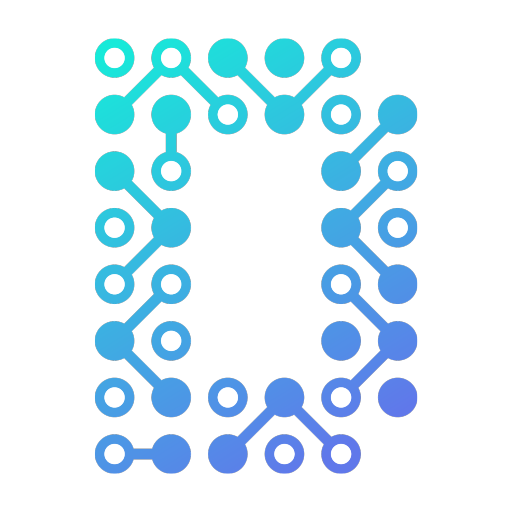
Leave a Reply